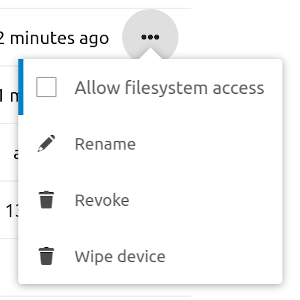| .bingo | ||
| .github/workflows | ||
| contrib | ||
| internal | ||
| serverinfo | ||
| .dockerignore | ||
| .editorconfig | ||
| .gitignore | ||
| .golangci.yaml | ||
| CHANGELOG.md | ||
| Dockerfile | ||
| go.mod | ||
| go.sum | ||
| LICENSE | ||
| main.go | ||
| Makefile | ||
| README.md | ||
nextcloud-exporter
A prometheus exporter for getting some metrics of a Nextcloud server instance.
Installation
Docker Image
The preferred way to use nextcloud-exporter is by running the provided Docker image. It is currently provided on Docker Hub and GitHub Container Registry:
The following tags are available:
x.y.zpointing to the release with that versionlatestpointing to the most recent released versionmasterpointing to the latest build from the default branch
Pre-built binaries
The releases page contains pre-built binaries for AMD64 and ARM64 linux.
Build from Source
If you have a recent Go installation (see go.mod for the minimum version), Git and GNU Make, the following commands will check out the repository and compile the binary from source:
git clone https://github.com/xperimental/nextcloud-exporter.git
cd nextcloud-exporter
make
After this there should be a nextcloud-exporter binary in your current directory.
Client credentials
The exporter supports two different approaches for authenticating with the Nextcloud server:
- Token authentication (needs Nextcloud 22 or newer)
- Username and password
If you have Nextcloud 22 then using the token authentication is recommended, because it does not need a normal user account with admin privileges.
If both a token and username/password are specified in the configuration, the token will take precedence.
Token authentication
Nextcloud 22 and newer versions support "token authentication" for the serverinfo. That way, accessing this information does not need a normal user account with admin privileges. You can set the token to anything you like, but the recommendation is to set it to a long random number:
# Generate random value (for example using openssl)
TOKEN=$(openssl rand -hex 32)
# Set token (using the occ console application)
occ config:app:set serverinfo token --value "$TOKEN"
You can then use this generated token in the exported configuration instead of username and password.
Username and password authentication
To access the serverinfo API you will need the credentials of an admin user. It is recommended to create a separate user for that purpose. It's also possible for the exporter to generate an "app password", so that the real user password is never saved to the configuration. This also makes the exporter show up in the security panel of the user as a connected application.
To let the nextcloud-exporter create an app password, start it with the --login parameter:
nextcloud-exporter --login --server https://nextcloud.example.com
The exporter will generate a login URL that you need to open in your browser. Be sure to login with the correct user if you created a special user for the exporter as the app password will be bound to the logged-in user. Once the access has been granted using the browser the exporter will output the username and password that need to be entered into the configuration.
When the login process is done, it is possible to disable filesystem access for the generated token in the user's settings:
The interactive login can also be done using a Docker container:
docker run --rm -it ghcr.io/xperimental/nextcloud-exporter --login --server https://nextcloud.example.com
The login flow needs at least Nextcloud 16 to work.
Usage
$ nextcloud-exporter --help
Usage of nextcloud-exporter:
-a, --addr string Address to listen on for connections. (default ":9205")
--auth-token string Authentication token. Can replace username and password when using Nextcloud 22 or newer.
-c, --config-file string Path to YAML configuration file.
--enable-info-apps Enable gathering of apps-related metrics.
--enable-info-update Enable gathering of system update-related metrics.
--login Use interactive login to create app password.
-p, --password string Password for connecting to Nextcloud.
-s, --server string URL to Nextcloud server.
-t, --timeout duration Timeout for getting server info document. (default 5s)
--tls-skip-verify Skip certificate verification of Nextcloud server.
-u, --username string Username for connecting to Nextcloud.
-V, --version Show version information and exit.
After starting the server will offer the metrics on the /metrics endpoint, which can be used as a target for prometheus.
Example Dashboard
The repository contains an example Grafana dashboard that can be imported into Grafana. The dashboard is also available as ID 20716 from the Grafana Dashboard Exchange.
Configuration methods
There are three methods of configuring the nextcloud-exporter (higher methods take precedence over lower ones):
- Environment variables
- Configuration file
- Command-line parameters
Environment variables
All settings can also be specified through environment variables:
| Environment variable | Flag equivalent |
|---|---|
NEXTCLOUD_SERVER |
--server |
NEXTCLOUD_USERNAME |
--username |
NEXTCLOUD_PASSWORD |
--password |
NEXTCLOUD_AUTH_TOKEN |
--auth-token |
NEXTCLOUD_LISTEN_ADDRESS |
--addr |
NEXTCLOUD_TIMEOUT |
--timeout |
NEXTCLOUD_TLS_SKIP_VERIFY |
--tls-skip-verify |
NEXTCLOUD_INFO_APPS |
--enable-info-apps |
NEXTCLOUD_INFO_UPDATE |
--enable-info-update |
Configuration file
The --config-file option can be used to read the configuration options from a YAML file:
# required
server: "https://example.com"
# required for token authentication
authToken: "example-token"
# required for username/password authentication
username: "example"
password: "example"
# optional
listenAddress: ":9205"
timeout: "5s"
tlsSkipVerify: false
info:
apps: false
update: false
Loading Credentials from Files
Both the authentication token and the password can optionally be read from a separate file instead of directly from the input methods above.
This can be achieved by setting the value to the path of the file prefixed with an "@", for example:
# Authentication token
nextcloud-exporter -c config-without-token.yml --auth-token @/path/to/tokenfile
# Password
nextcloud-exporter -c config-without-password.yml -p @/path/to/passwordfile
This also works when the password or token is set using one of the other configuration modes (configuration file or environment variables).
Other information
Info URL
The exporter reads the metrics from the Nextcloud server using its "serverinfo" API. You can find the URL of this API in the administrator settings in the "Monitoring" section. It should look something like this:
https://example.com/ocs/v2.php/apps/serverinfo/api/v1/info
The path will be automatically added to the server URL you provide, so in the above example setting --server https://example.com would be sufficient.
If you open this URL in a browser you should see an XML structure with the information that will be used by the exporter.
Scrape configuration
The exporter will query the nextcloud server every time it is scraped by prometheus. If you want to reduce load on the nextcloud server you need to change the scrape interval accordingly:
scrape_configs:
- job_name: 'nextcloud'
scrape_interval: 90s
static_configs:
- targets: ['localhost:9205']
Exported metrics
These metrics are exported by nextcloud-exporter:
| name | description |
|---|---|
| nextcloud_active_users_daily_total | Number of active users in the last 24 hours |
| nextcloud_active_users_hourly_total | Number of active users in the last hour |
| nextcloud_active_users_total | Number of active users for the last five minutes |
| nextcloud_apps_installed_total | Number of currently installed apps |
| nextcloud_apps_updates_available_total | Number of apps that have available updates |
| nextcloud_database_info | Contains meta information about the database as labels. Value is always 1. |
| nextcloud_database_size_bytes | Size of database in bytes as reported from engine |
| nextcloud_exporter_info | Contains meta information of the exporter. Value is always 1. |
| nextcloud_files_total | Number of files served by the instance |
| nextcloud_free_space_bytes | Free disk space in data directory in bytes |
| nextcloud_php_info | Contains meta information about PHP as labels. Value is always 1. |
| nextcloud_php_memory_limit_bytes | Configured PHP memory limit in bytes |
| nextcloud_php_upload_max_size_bytes | Configured maximum upload size in bytes |
| nextcloud_scrape_errors_total | Counts the number of scrape errors by this collector |
| nextcloud_shares_federated_total | Number of federated shares by direction sent / received |
| nextcloud_shares_total | Number of shares by type: authlink: shared password protected links group: shared groups link: all shared links user: shared users mail: shared by mail room: shared with room |
| nextcloud_system_info | Contains meta information about Nextcloud as labels. Value is always 1. |
| nextcloud_system_update_available | Contains information whether a system update is available: 0: no update available1: nextcloud update availableIn case of 1=yes, available_version label contains the new version. This metric is only available if activated. |
| nextcloud_up | Indicates if the metrics could be scraped by the exporter: 1: successful0: unsuccessful (server down, server/endpoint not reachable, invalid credentials, ...) |
| nextcloud_users_total | Number of users of the instance |